Its been a year or more while I started using Windows 7 and officially it was launched few months ago. Anyways, you might have seen the simplicity and usefulness of this dock type taskbar.
For this we will need a software program, of which we want to make icon invisible. Lets take Mozilla Firefox internet browser which we want to keep in taskbar invisible. Secondly, we will need a tool called Resource Hacker which will be used to make the Firefox icon invisible. Because you can’t convert any program’s icon by customising its properties.
> Resource Hacker can be downloaded from here and its a freeware. After downloading, you will need not to install it, just extract the downloaded zip file. And fire up “ ResHacker.exe “ file by right click and selecting “ Run as Administrator “ option.
After you have opened Resource Hacker, you will need to select the file for which you want to make icon invisible. For this go to File>open and select the location of Firefox executable file.
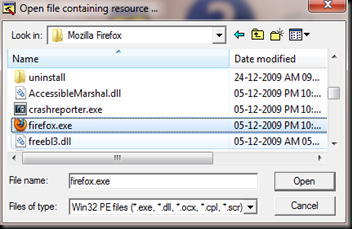
> Click on open button and it will appear like this:
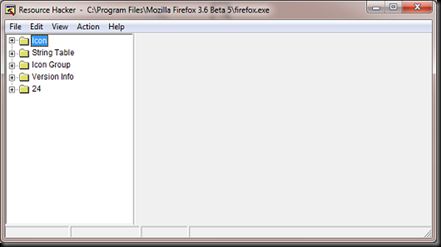
> Now click on “ Action “ from menubar and select “ Replace Icon “, then this window will appear:
> Select “ Open file with new Icon… “ then go to ” C:WindowsSystem32 ” location and select “ shell32.dll “ file to open it.
> Now select icon number 52 and click on Replace button.
>> Again you will need to replace one more set of icons, for this repeat the process again to open Replace icon window and select “ 32512 “ from right pane.
> Click open file with new icon, select “ shell32.dll ” and icon number 52. Click on Replace button.
Press “ Ctrl+S ” to save the new file that will be having invisible icon and will be created in respective Firefox folder with the old file existing too under name of “ mozilla_original.exe “.
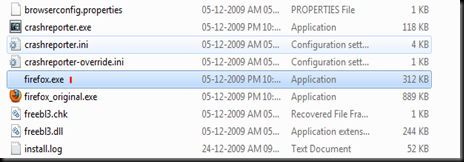
> Now right click on “ firefox.exe “ and select “ Pin to Taskbar “ to make it appear on taskbar. Now drag the invisible icon to extreme left side and it will appear like this (while mouse is over it) :
Icon will be completely invisible, like transparent taskbar and it can be used as secret program launcher !
Note :- that when you will update the firefox then again you will need to do all these to make the icon invisible.
In the same way you can also make invisible/secret icons for other programs and place it in taskbar. If you have any problem then leave comment below.
In order to make a secret icon in task bar, first of all it needs to be invisible and only the person who made it should know the location, in order to use it. Ok now lets begin with making invisible icons, so how to make a program’s icon invisible ?
For this we will need a software program, of which we want to make icon invisible. Lets take Mozilla Firefox internet browser which we want to keep in taskbar invisible. Secondly, we will need a tool called Resource Hacker which will be used to make the Firefox icon invisible. Because you can’t convert any program’s icon by customising its properties.
> Resource Hacker can be downloaded from here and its a freeware. After downloading, you will need not to install it, just extract the downloaded zip file. And fire up “ ResHacker.exe “ file by right click and selecting “ Run as Administrator “ option.
After you have opened Resource Hacker, you will need to select the file for which you want to make icon invisible. For this go to File>open and select the location of Firefox executable file.
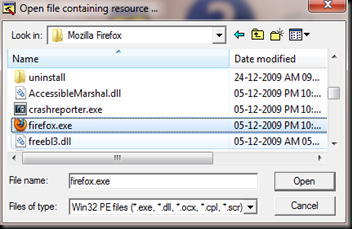
> Click on open button and it will appear like this:
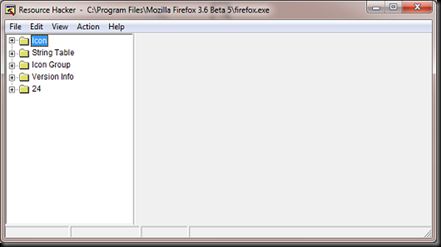
> Now click on “ Action “ from menubar and select “ Replace Icon “, then this window will appear:
> Select “ Open file with new Icon… “ then go to ” C:WindowsSystem32 ” location and select “ shell32.dll “ file to open it.
> Now select icon number 52 and click on Replace button.
>> Again you will need to replace one more set of icons, for this repeat the process again to open Replace icon window and select “ 32512 “ from right pane.
> Click open file with new icon, select “ shell32.dll ” and icon number 52. Click on Replace button.
Press “ Ctrl+S ” to save the new file that will be having invisible icon and will be created in respective Firefox folder with the old file existing too under name of “ mozilla_original.exe “.
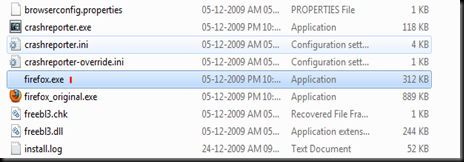
> Now right click on “ firefox.exe “ and select “ Pin to Taskbar “ to make it appear on taskbar. Now drag the invisible icon to extreme left side and it will appear like this (while mouse is over it) :
Icon will be completely invisible, like transparent taskbar and it can be used as secret program launcher !
Note :- that when you will update the firefox then again you will need to do all these to make the icon invisible.
In the same way you can also make invisible/secret icons for other programs and place it in taskbar. If you have any problem then leave comment below.






No comments:
Post a Comment